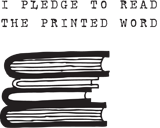PDF Page set up If you are going with PDF, you will need to reformat your book so that the pages are small. The average eReader screen size is something you need to focus on. If the display is 6″ wide, you cannot have your static PDF text running at a width of 6.5″ with additional white margins!
In the example we showed you Friday, the PDF was created on 8 x 11 pages, but the text box itself is only 4.75 inches wide and 8 inches long (including the header). In other words, it was created to become a 6 x9 Trade paperback.
This is why, once you manipulate our PDF slightly in Adobe Digital Editions, it’s easy to read. It’s just like reading the book version, because it is the book version. And in fact, you and could read it, with friends at a book club, on readers or in hardcopy and be seeing the same thing with the same pages.
But to be honest, it could have been even better, ie easier for eReader users, if we’d simply made set the page set up for the PDF to custom, and set the text box on a page size that smaller to begin with, to match the size of the reader screen.
It’s something we’ll fix this time around simply because it’s easy to do, even in InDesign!
If you have your text set up on the custom paper size, and that size is smaller than a screen display (6″ wide), with it a tiny margin all around .25″ (it’s probably more like 50 pixels), then your resulting text boxes will fit into an eReader and display well without any manipulation once your text has been PDF’d.
In our case, we’d probably want to set the page size to w 5.25″ by h 7.75″ (A kindle DX display is 5 3/8 x 7 7/8). As it stands, our text box at 4.75″ w is fine, but it needs to be reduced to 7.25 in height. This will create more pages in the final PDF, and a different numbering than the hardcopy edition, but a better eReader experience for anyone using a Kindle DX or iPad.
Remember, once it’s PDF’d there’s no going back, no one can manipulate it very much. So if the E-reader can’t present it in a readable fashion . . . your book won’t get read.
More on PDFs, tomorrow.
Text This doesn’t mean you should change your text size (unless you’re using something like a 10pt). Using a 12pt Times New Roman throughout is probably for the best (although some people prefer non-serif fonts). Because it’s large enough that people of many visual abilities can read it.
If you love your font selections, that’s ok too. But you need to make sure they travel with the PDF (think embedded journalist, traveling with troops). Most people don’t understand how to convert to a PDF with embedded fonts (that would be, PostScript the file first, then open the Acrobat Distiller then choose open and select the PS file, at which point it converts to a PDF with embedded fonts). If you do know this, great, do what you want.
With a PDF, it is what it is. Your readers get some of the experience of the physical book because you can duplicate the typography. Many eReaders change the font, or allow it to be changeable, but you can’t do that with a PDF on an eReader. It is, what it is.
You want to be sure that you have your PDF version set up to be either a) as useable as possible, or b) exactly as you want it in your book, but you’re ok with that because you’re using it more to send around as a “Galley” version / review copy of a print book that’s coming out soon.
Marketing People with Nooks and Kindles and iPads can read PDF version documents. But, people have to hear about your book before they go to your website and download it. Since you can’t market your PDF versions on B&N or Amazon or iBooks platforms without converting them to proprietary formats first, . . . . .
Things your PDF eBook should have: TOC, bookmarked to chapters so people can navigate it quickly. A good cover which you can do yourself create cheaply with images from photostock places. Text boxes that will fit into the display window of e-readers easily. Page numbers (because otherwise it’s hard to remember where you were or discuss the book with a friend).
Things you don’t really need: Headers. Headers, as you’d find in a traditional book, or even a PDF, with book/author name? Don’t need those.
 Your printed book needs an ISBN.
Your printed book needs an ISBN.